How to use
Step 1 - Install PDF Viewer
- Sewmile recommends using Adobe Reader for viewing PDF sewing patterns.
- Please download and install the Free Software provided by Adobe through the link below.
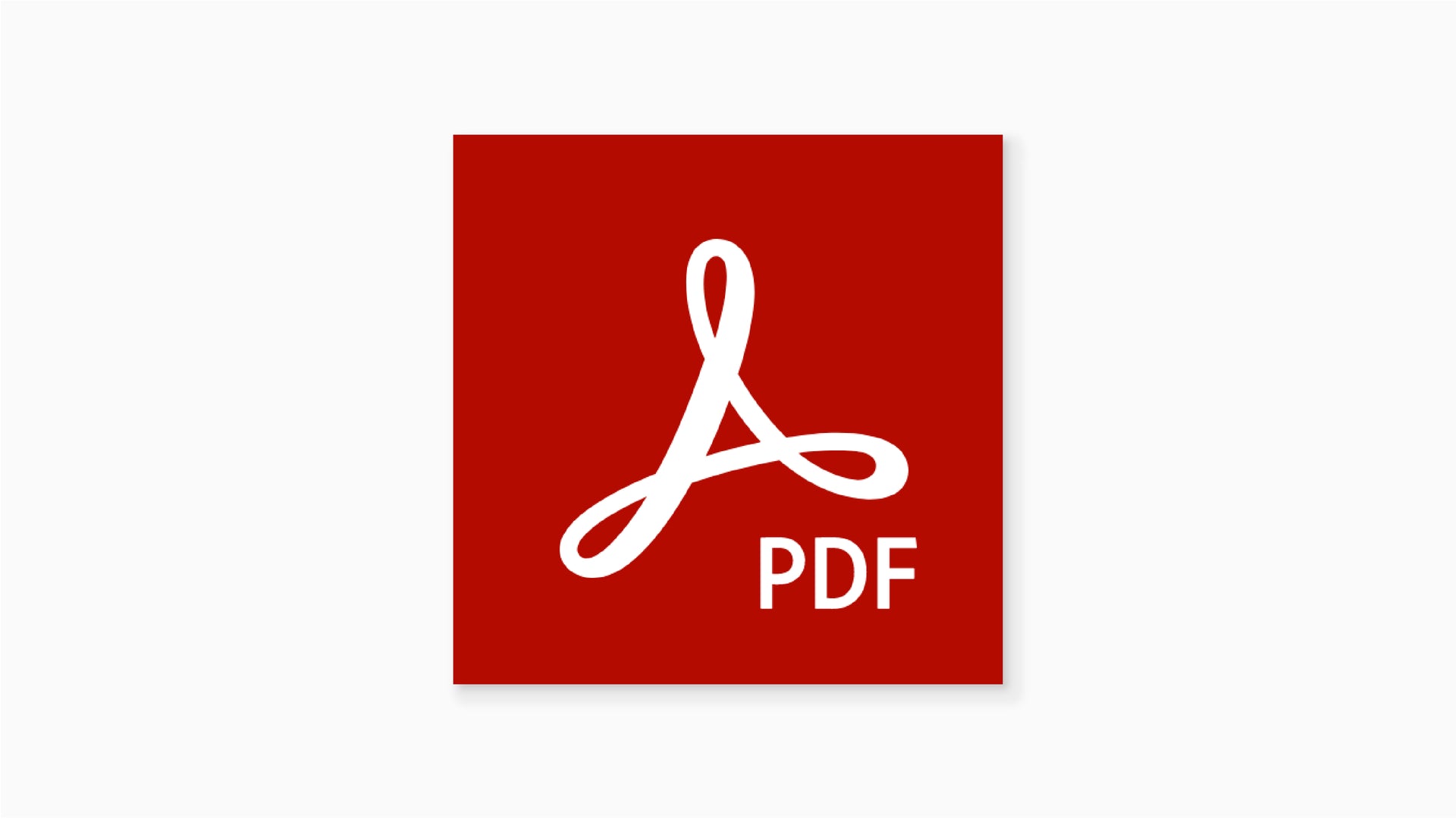
- Sewmile recommends using Adobe Reader for viewing PDF sewing patterns.
- Please download and install the Free Software provided by Adobe through the link below.
Step 2 - Select individual sizes
- Sewmile’s PDF Sewing Patterns allow you to selectand print individual sizes.
- Simply click on the Layers option to get started.
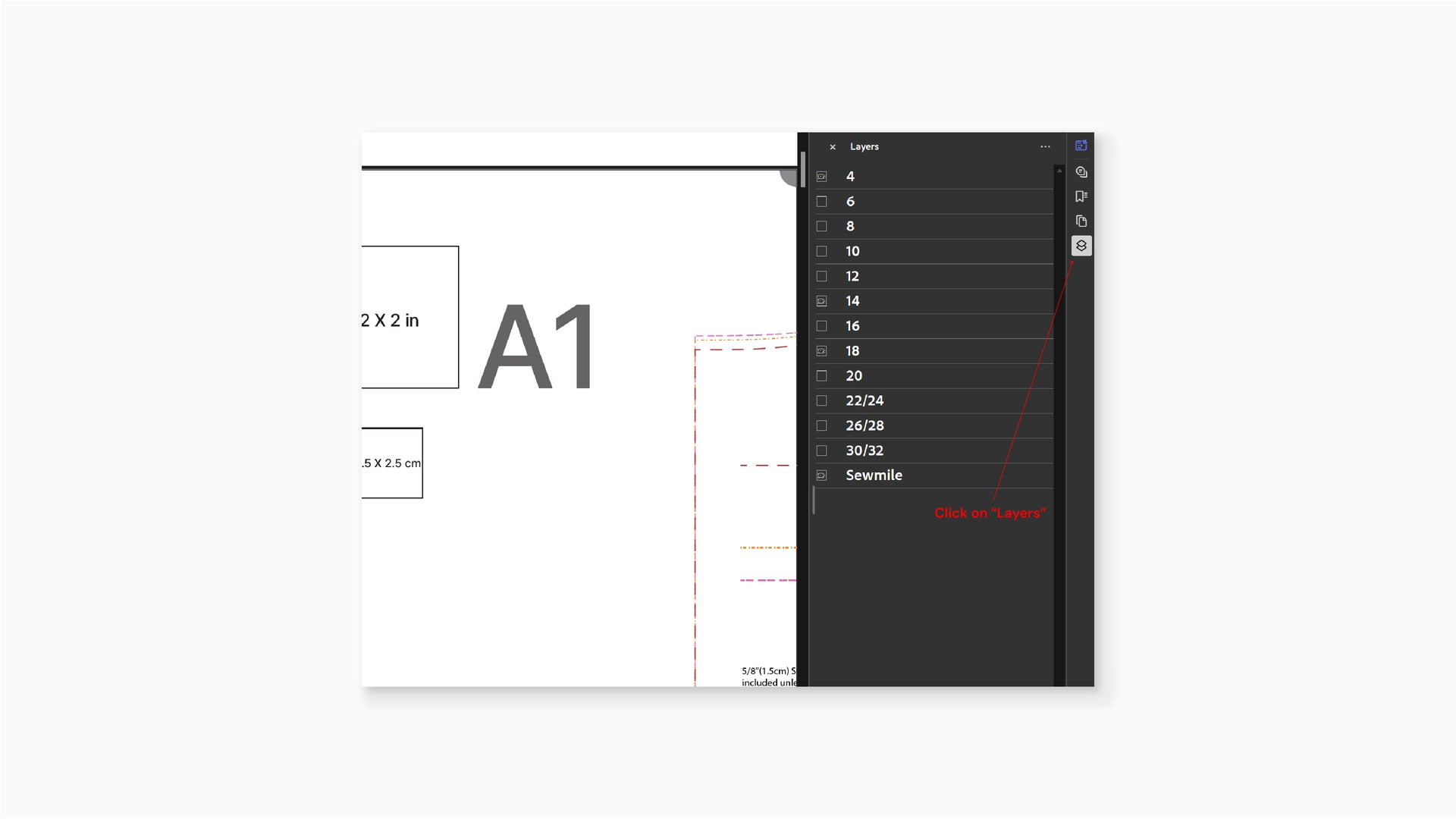
- Sewmile’s PDF Sewing Patterns allow you to selectand print individual sizes.
- Simply click on the Layers option to get started.
Step 3 – Set up Printing
1. Select the appropriate paper size
- (Sewmile’ssewing patterns are available in A4, Letter, Legal, A0, and Projector formats)
2. Print at 'Actual size’

1. Select the appropriate paper size
- (Sewmile’ssewing patterns are available in A4, Letter, Legal, A0, and Projector formats)
2. Print at 'Actual size’
Step 4 – Check the printed and trim along the trim line
1. Scale Square
- Ensure this box measures exactly 2 x 2 inches (or 2.5 x 2.5 cm) after printing to verify the accuracy of the pattern's size.
2. Trim along the trim line
- After printing the PDF pattern, cut along the trim lines (as indicated by the black borders) to remove the excess paper.
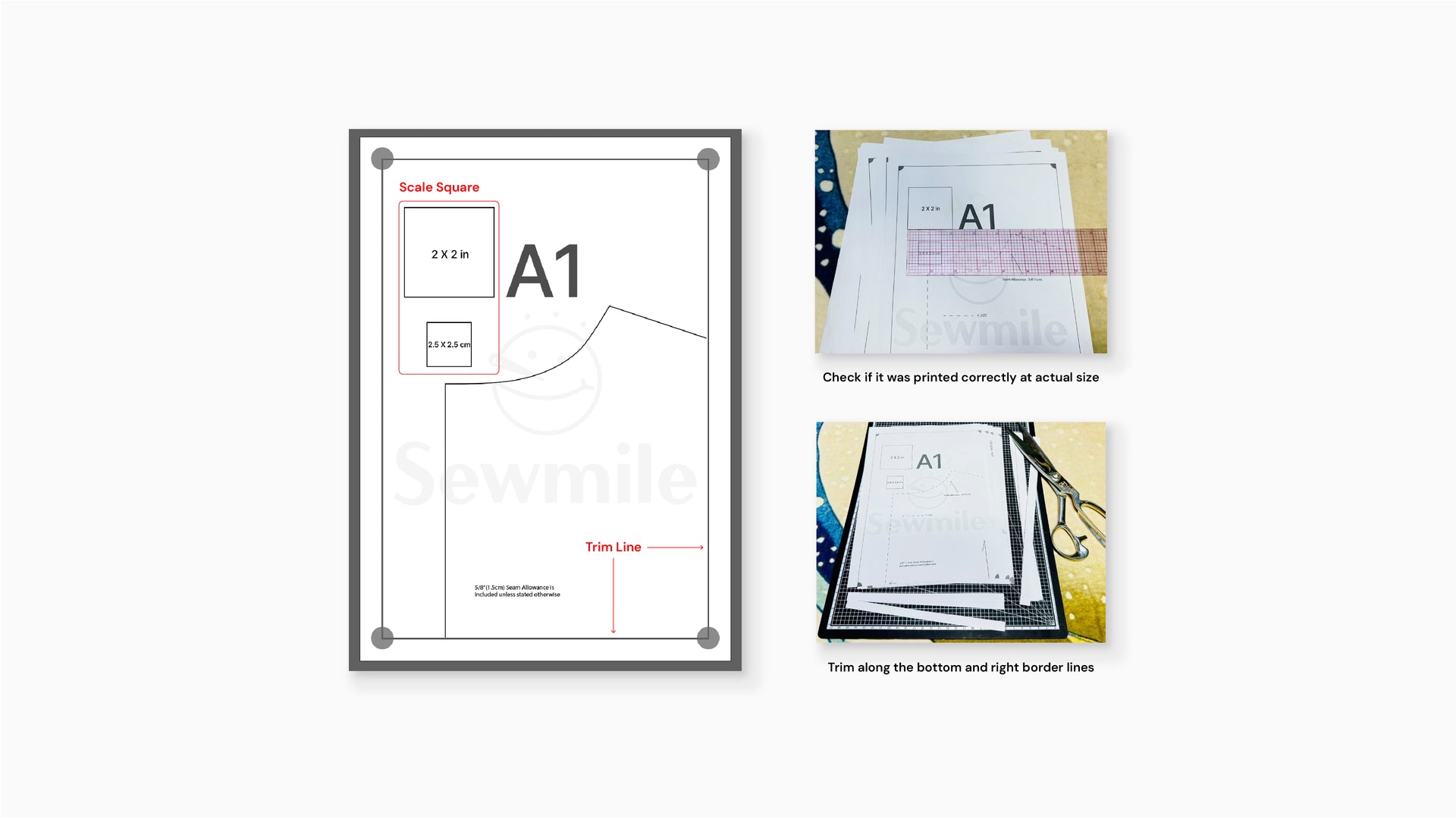
1. Scale Square
- Ensure this box measures exactly 2 x 2 inches (or 2.5 x 2.5 cm) after printing to verify the accuracy of the pattern's size.
2. Trim along the trim line
- After printing the PDF pattern, cut along the trim lines (as indicated by the black borders) to remove the excess paper.
Step 5 – Piece together the trimmed sections, then cut along the pattern outline
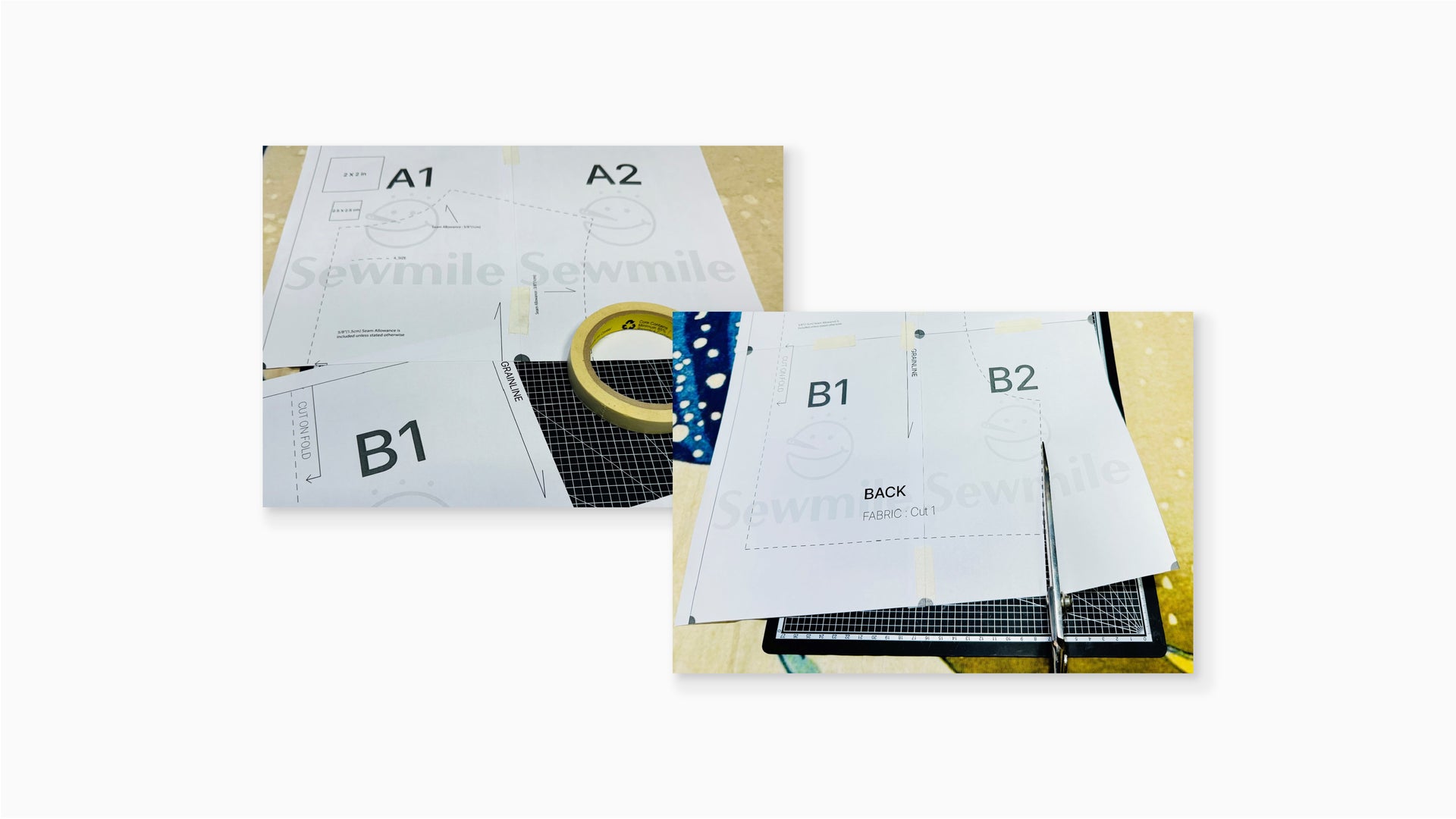
Step 6 – Fabric Cutting
Sewmile's PDF Sewing Patterns include seam allowances.
You can use them directly for fabric cutting.
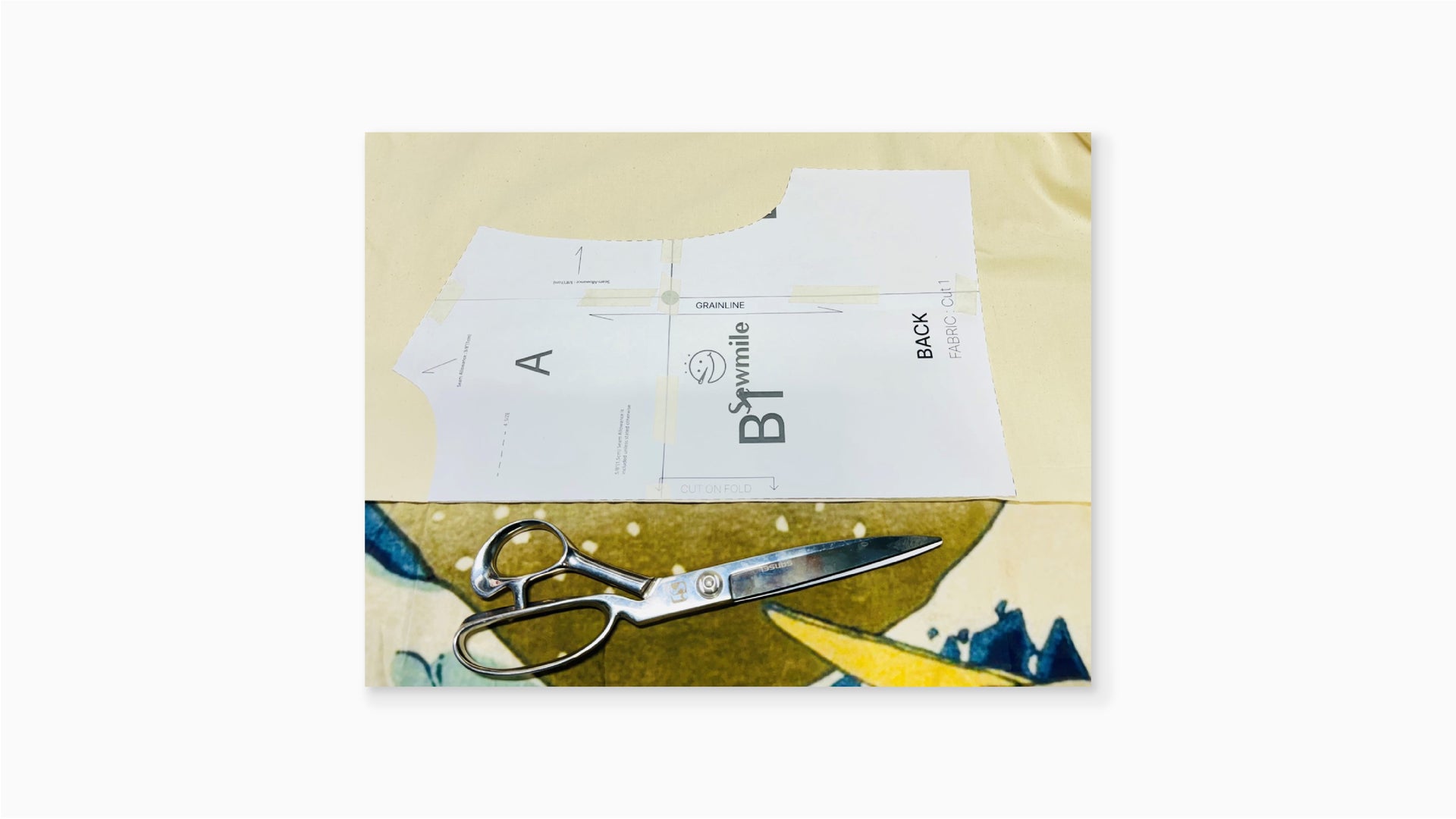
Sewmile's PDF Sewing Patterns include seam allowances.
You can use them directly for fabric cutting.

